Features
Race
In the section RACE it is possible to:
- Set the start mode of the chronometer: by setting “Start at first passage” the start corresponds to the first passage recorded by the sensors, while by setting "Start with Audio” the sensor equipped with speaker performs the audio countdown;
- Set the type of session: by selecting “Infinite gates” the first time recorded is considered as the start and the following ones represent all the passages, or, by choosing “Gate to gate”, the times recorded are considered start, arrival, start, arrival and so on;
- Select one or multiple athletes by tapping the names displayed in the list and previously created in the section “ATHLETES”;
- Select an exercise from the list of exercises previously created in the section “EXERCISES"
Note well: the update frequency of the status of the sensors is reduced to optimize battery drain; to check connectivity and battery level it is advised to go to the section SENSORS.
By pressing the “START” button, the system initializes all the available sensors. The table is populated with the times recorded by the respective sensors, duly ordered; it is possible to select or deselect one or multiple athletes for every passage recorded in order to assign a time to a specific athlete. You can choose to display the time from the start of the session, the partial time from the previous passage, the speed or the acceleration; in order to calculate speed and acceleration, the system needs to know the distances where sensors are placed, which you need to set previously in the section EXERCISES.
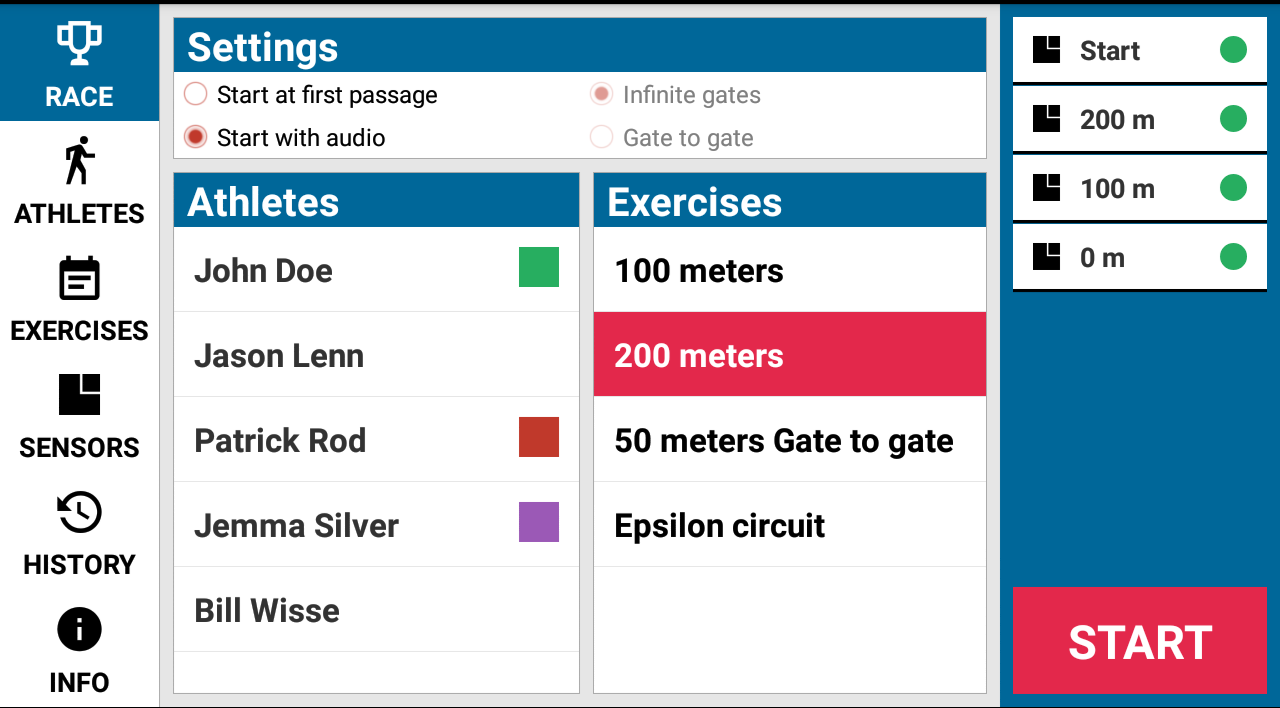
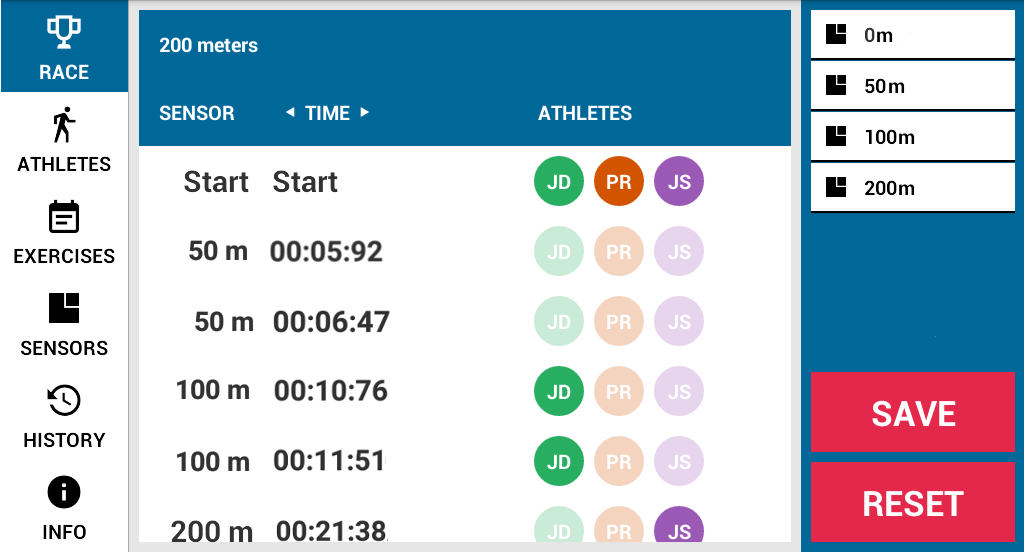
Athletes
In the section ATHLETES you can display the existing athletes and create new ones, by setting first name, last name and assigning to each one an identifying color.
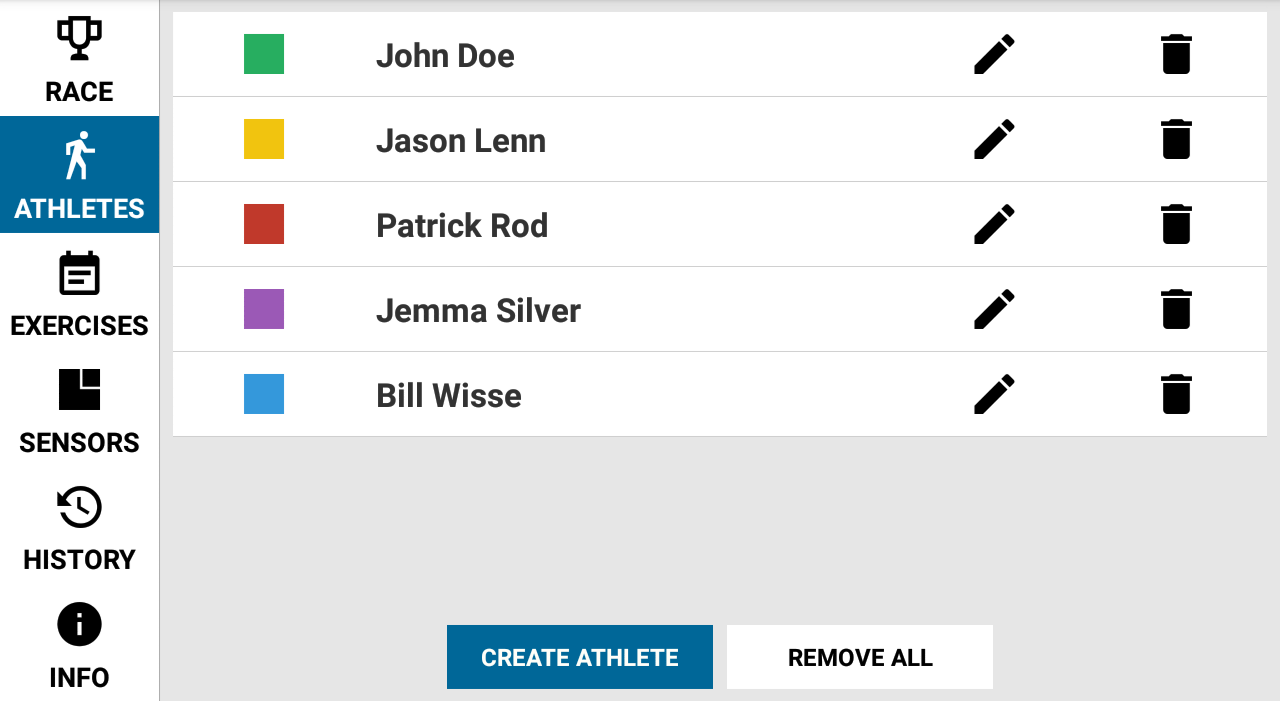
Exercises
In the section EXERCISES you can display the existing exercises and create new ones, by setting:
- name (if you don’t write anything, the name will be automatically completed upon the following data);
- possible custom notes;
- total distance;
- partial distances.
It is possible to assign available sensors to partials of the exercise (start, partial distances and total distance) in order to record this information in the table of times and to make Leonardo calculate automatically speed and acceleration.
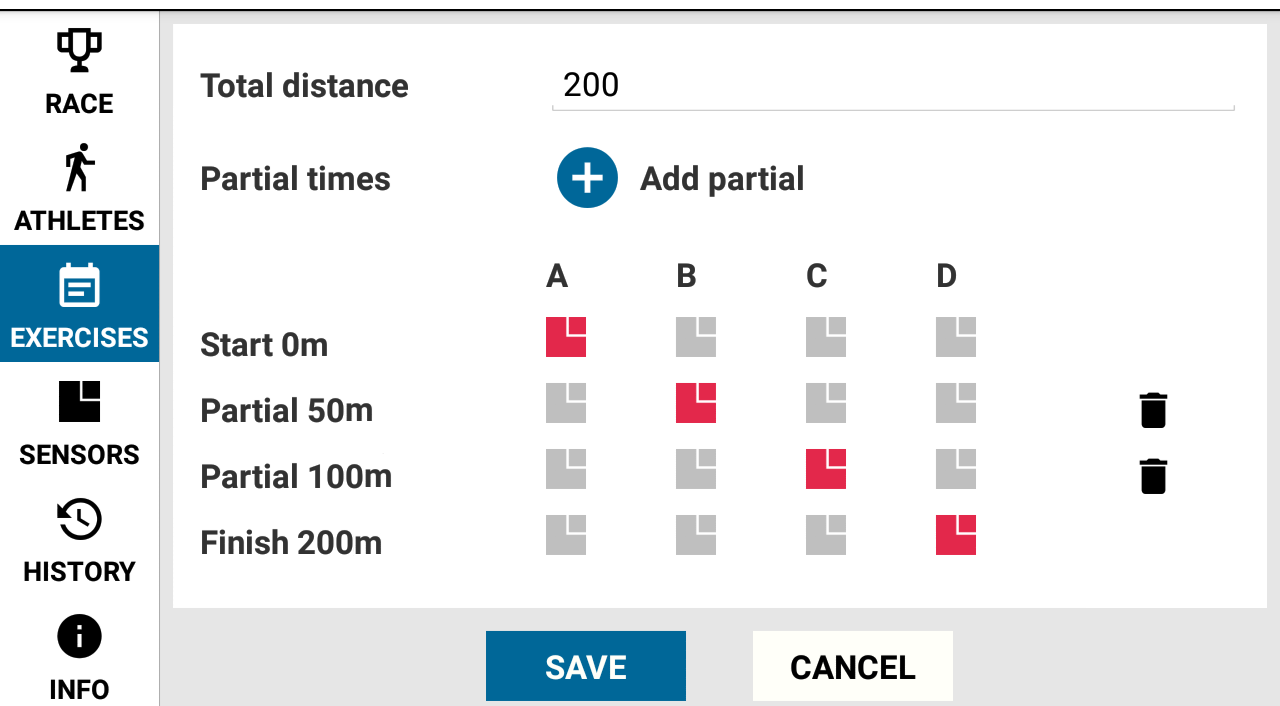
Sensors
In the section SENSORS it is possible to display the available sensors and to add new ones, by approaching them one by one to the tablet and pressing the button “Add sensor”.
Note well: although it is possible to change the name of a sensor, it is preferable, for an optimal usage, to set the distance in the section EXERCISES.
By going in the subsection “Advanced” it is possible to configure the sensors in order to make them record just one passage, ignoring the passages immediately following the first one (useful for instance in the case of track cycling) and to configure the time intervals of the audio start.
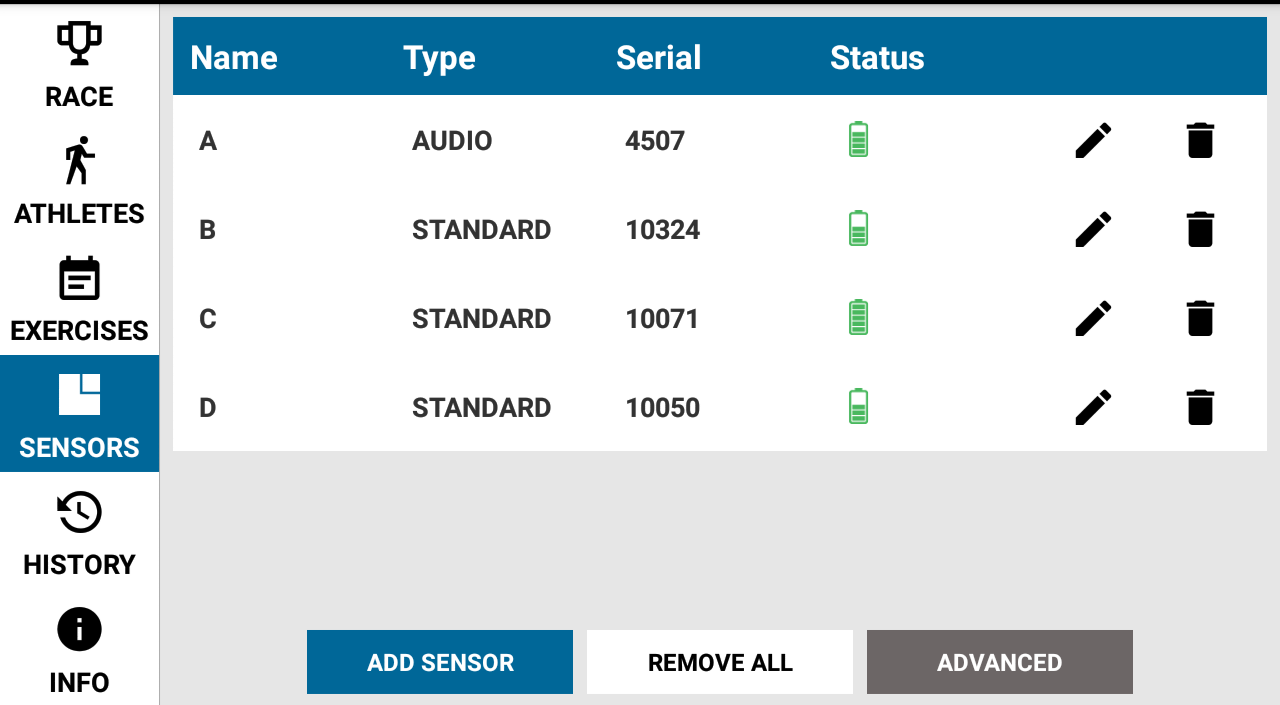
History
In the section HISTORY it is possible to display the times of all saved sessions. By clicking on the titles in the header bar, the table can be sorted by date, exercise, final time and athlete. By entering in the detail section of every single session you can display also all partial times and you can insert text notes.
The table can be exported in CSV format (compatible with the majority of spreadsheets, e.g. Microsoft Excel) and it can be saved on the microSD card placed in the tablet or sent via email to an email address.
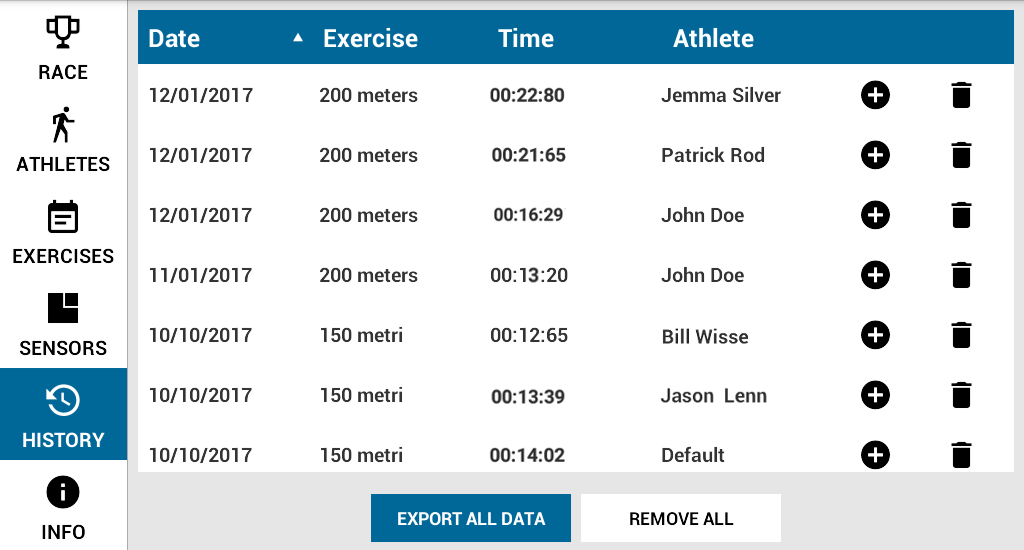
Info
In the section INFO it is possible to check whether there are available updates for the app and to proceed with update. It is also available a quick guide to discover all the features of Leonardo.
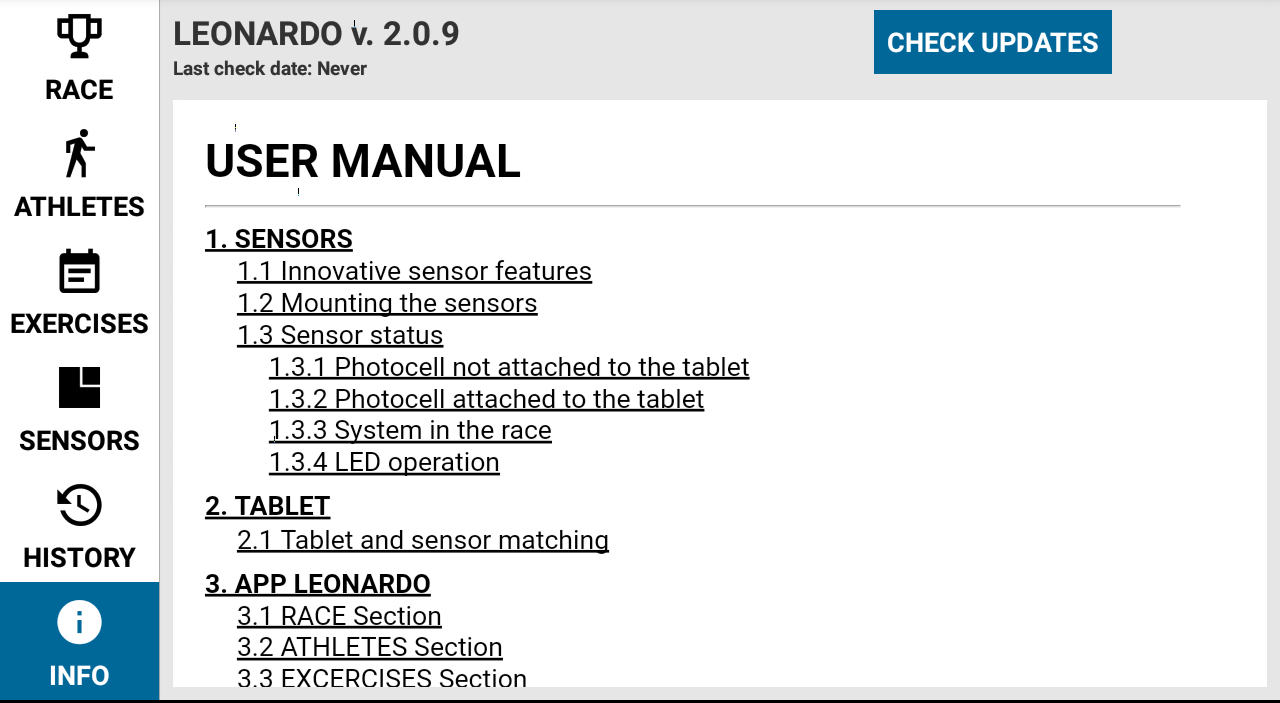
For information about setup and usage of the system, please download the Manual.
Tablet technical features
| Screen | 7 inch colour touch screen with 1024-by-600 -pixel resolution |
| Battery | 3 hours by normal use |
| Connectivity | Wifi and 3G |
| Processor | 1 GHz dual core |
| Capacity | Unlimited number or of users, exercises and timestamps |
| Radio module | 433MHz, 10 mW |
| Communication protocol | Asynchronous polling, with synchronized clock |
| Resolution measurement | 1/38.400s |
| Dimensions | 196x124x12mm |
| Weight | 300g |
| Working temperature | 0-45°C |
| Power source | Chargeable with included miniUSB standard adapter |
